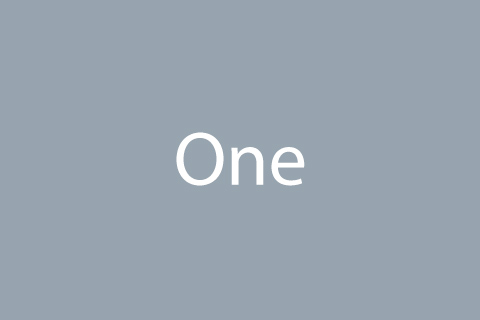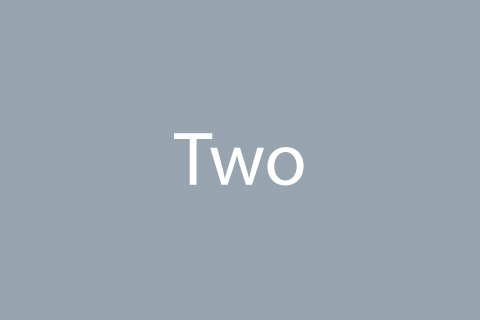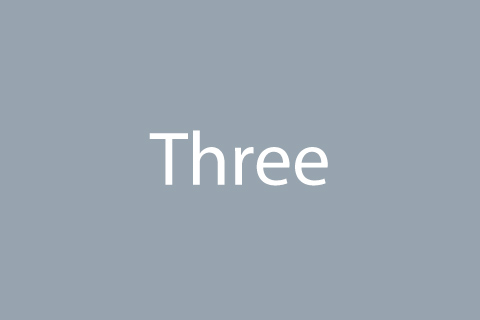FancyBox
FancyBox offers a nice and elegant way to add zooming functionality for images, html content and multi-media on your webpages.
How to use?
Wrap any block in a parent element with an ID or class and add the same ID or the class in the JS init function of the plugin, include the data-src="" attribute to with the image which should be opened in a lightbox.
Copy-paste the stylesheet <link> into your <head> to load the CSS.
<link rel="stylesheet" href="assets/vendor/fancybox/jquery.fancybox.css">
Copy-paste the following <script> near the end of your pages under JS Implementing Plugins to enable it.
<script src="assets/vendor/fancybox/jquery.fancybox.min.js"></script>
Copy-paste the following <script> near the end of your pages under JS Front to enable it.
<script src="assets/js/components/hs.fancybox.js"></script>
Copy-paste the init function under JS Plugins Init., before the closing </body> tag, to enable it.
<script>
$(document).on('ready', function () {
// initialization of popups
$.HSCore.components.HSPopup.init('.js-fancybox');
});
</script>
Basic example
<div class="row">
<div class="col-4 mb-3">
<a class="js-fancybox u-media-viewer" href="javascript:;"
data-src="../../assets/img/1920x1080/img10.jpg"
data-fancybox="lightbox-gallery-hidden"
data-caption="Front in frames - image #01"
data-speed="700">
<img class="img-fluid rounded" src="../../assets/img/480x320/img2.jpg" alt="Image Description">
<span class="u-media-viewer__container">
<span class="u-media-viewer__icon">
<span class="fa fa-plus u-media-viewer__icon-inner"></span>
</span>
</span>
</a>
</div>
<div class="col-4 mb-3">
<a class="js-fancybox u-media-viewer" href="javascript:;"
data-src="../../assets/img/1920x1080/img13.jpg"
data-fancybox="lightbox-gallery-hidden"
data-caption="Front in frames - image #02"
data-speed="700">
<img class="img-fluid rounded" src="../../assets/img/480x320/img4.jpg" alt="Image Description">
<span class="u-media-viewer__container">
<span class="u-media-viewer__icon">
<span class="fa fa-plus u-media-viewer__icon-inner"></span>
</span>
</span>
</a>
</div>
<div class="col-4 mb-3">
<a class="js-fancybox u-media-viewer" href="javascript:;"
data-src="../../assets/img/1920x1080/img14.jpg"
data-fancybox="lightbox-gallery-hidden"
data-caption="Front in frames - image #03"
data-speed="700">
<img class="img-fluid rounded" src="../../assets/img/480x320/img5.jpg" alt="Image Description">
<span class="u-media-viewer__container">
<span class="u-media-viewer__icon">
<span class="fa fa-plus u-media-viewer__icon-inner"></span>
</span>
</span>
</a>
</div>
</div>
Methods
Options can be passed via data attributes or JavaScript. For data attributes, append the option name to data-, as in data-fancybox="".
| Attribute | Description |
|---|---|
|
|
Defines a group of images united in one gallery. |
|
|
The title of the image. |
|
|
The type of content that will be uploaded to the page. Valid values are:
|
|
|
You must specify the original width of the image, while loading the image, the quality improves as you download from the server. This effect of image loading can be seen on the Apple website. |
|
|
You must specify the initial height of the image, while loading the image, the quality improves as you download from the server. This effect of image loading can be seen on the Apple website. |
|
|
Path to the image, video, uploaded content or hidden block ID. |
|
|
If data-type="" is set to ajax, the value of the attribute is passed the ID of a particular block from the page being paged, as a result only this block will be loaded, not the whole page. |
|
|
Transmits the object with the settings, which allows you to specify the standard plug-in settings in one attribute. |
|
|
Appearing effect of the popup |
|
|
Disappearing effect of the popup |
|
|
Opening speed of the pop. |
|
|
The speed of the slide show inside the popup. |
|
|
Includes background blur effect. |
|
|
Color of the overlay. |
|
|
If true, then turns on the function of infinite scrolling of the slides (in a loop). |